
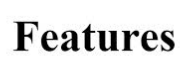
There are various things which we cannot exchange with each other though the USB or with the memory card. Now you can check here all the details and information about exchanging the data, space or files with the connection of two computers. Actually there are various ways for you to exchange the things easily but we are going to describe you the best and easiest ways for you to move your data safely. Basically the programs like Team Viewer and Chrome Remote Desktop can be installed on the computer and can be accessed by the other computers very easily.
TeamViewer
- Go to the Team viewer download site on the computer
- Then scroll down and click the Download Team Viewer on your system
- Click double on the teamviewer file and it will move to the installation process
- Let Install TeamViewer Completely
- Must know the computer ID for that and it will be needed on the time of exchanging
- Create a new and unique password for that
- Download and install then open TeamViewer on the other computer also
- Put the first computer ID into the second computer field and connect them
- Remote control assurance and check them correctly
- Click on the connection button as connect to partner
- Enter the password correctly
- Then click on the log on button
- Check and verify your connections completely
Chrome Remote Desktop for Sharing the Computers
- As it is mentioned that there are several ways to exchange the data between the computers and another way is chrome remote Desktop for you is also available here.
- Open the Google Chrome if you have installed it correctly otherwise you have to install it
- Go to the Brower Chrome page for Remote Desktop
- Click on the ADD to Chrome button
- Then select the Add App button and click on the time when prompted
- Click the chrome Remote desktop button
- Get authorization of the chrome remote desktop
- Click on the get started button that will be with the options as get started
- Click on the enable remote connection and it is in the last at the end corner of screen
- Find accept and install button when it prompted and it could be a blue button near the bottom of as pop up window on your screen
- Correctly install the chrome remote desktop app and check it correctly
- Easily open up the chrome remote desktop application
- Enter correctly the 6 digit PIN as per the requirement twice
- Confirm it and click on the ok button you find
- Then download and install the open Google Remote Desktop on the Second computer
- Just click on the computer name then and will be as beneath the computer heading
- Put up the six digit pin and then click connect and this is the Pin you set for the other host computer
Then use the remote computer and will display will be shown into the Google chrome browser very nicely. It is also very easy for us to exchange the date between the more computers you have and will be easy.

