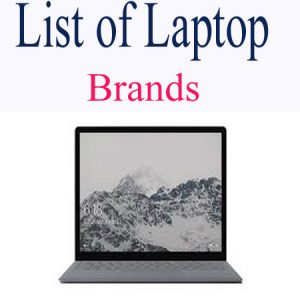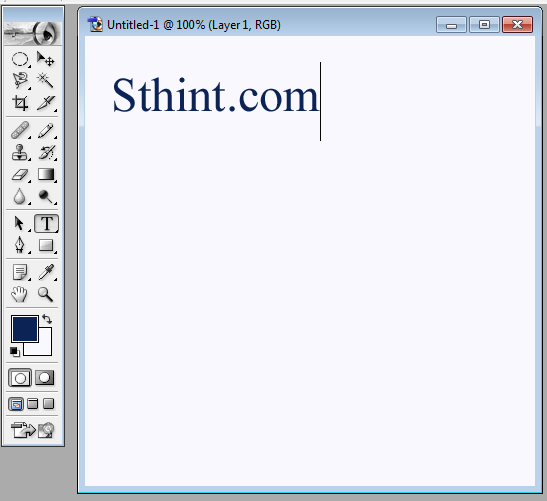
How to Use 7.0 Adobe Photoshop
Adobe Photoshop is used for designed image for your website or improve your picture beauty too but it is very simple to use because some people thing it is very difficult to design image on adobe photo shop. You can follow our simple tips and design image for your website or FB.
Use of 7.0 Adobe Photoshop
1 – Open adobe photoshop after install from CD.
2 – Go to file option which is one the left side top and click on new.
3 – You will select only 450 each width and height pixel and click on OK
4 – You will see the blank image.
5 – If you want to write text first on black image, click on (create a new layer) from right side and click on T so you will be able to write.
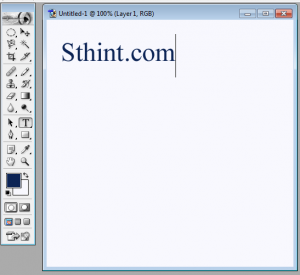
6 – You can see also image on select layer with the name of sthint.
Image – laywer
7 – If you want to add image after the text,
Select new layer(create a new layer) and click on file and select image.
8 – Click on (move tool (v)) and drag image on your blank image but if size of the image is large then press (control T) and set your image according to you.

10 – If you want to set text according to you, you must click on layer which you create for text writing like (sthint) and set size according to your wish.
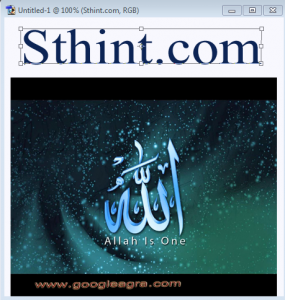
Important Note – Whenever you want to new text or image, you always create new layer and write text or image post but after click on move tool in case of image. See image on move tool which is in star shape.

11 – If you want to Bold or give shade to text so right click on(sthint) text layer and will see the blending options and click on it. When you tick on any box, it will show you style of your text.
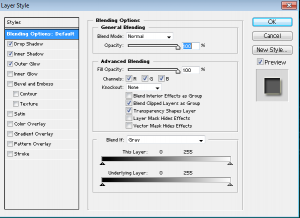
How to Save Image
Click on file and select save as option. You will select JPG formet and type your file name and click Ok and again Ok.

Note – We will give you more tips for using photoshop of 7.0, you can share this page to your friends and also on FB or all social media.