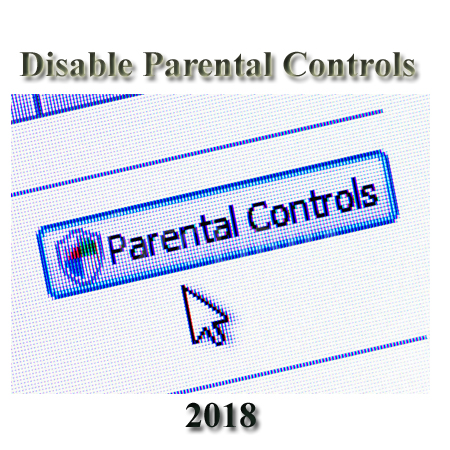

It is necessary for us to make our children save parental controls tools and steps are very important for us. Now the parental controls and different steps of parental controls can help to prevent children and minors from accessing adult material or downloading apps without the permission of parents. It is very easy to manage that and from the Google Play Store setting menu and also with disable parental controls for a specific profile if you use an android smart tablet comfortably.
Here are the all steps for you to get disable parental controls on android devices
1, Open Google Play Store Account
For making control access on disabling parental controls you have to open the Google Play Store account first of all.
2, Tap on Play Store Menu
After opening the play store then find the menu and click menu button all features three horizontal lines which you are watching.
3, Tap on Settings
Opening the menu then you will click on settings button which you will see and on your android smart phone device.
4, Scroll To Get Content Filtering
By scrolling down you will get an option of content filtering onto your android smart phone.
5, Tap On Show All Apps Options
The showing apps will come to get the button show all apps and then click on the ok button you see onto the android Smartphone.
6, Entering Pin
Then you have to enter the four digits PIN into the visual screen and then tap on ok button and such things four digit pin will be the same pin as you entered when you initially enabled the parenting control feature.
Parental Controls on Android Tablets
It is a bit different from the android devices to parental control on the android tablets, so now you can have all the clear steps here for you to control things which you want to control and save your children easily.
1, Open setting
First of all open setting from your screen of android tablet which is very easy to see on the home screen button.
2, Tap on Users Option
Tap on the users options which you see on the tablet screen of your android tablet
3, Tap on Icon Displayed Setting
Then tap on the settings icon displayed right to the user profile for which you want parental controls get disabled from the android tablet.
4, Toggle All Apps Turn On
After taping on icon displayed setting then toggle all applications change to on to enable all apps for using into the tablet. So that with such simple ways and means you can easily get your children safe from the bad content and from the unnecessary material you want to get banned from the android tablet. It is very easy for the people now to get all the devices use in safe and sound conditions whether your children use or whether you’re other family member use into the home or into the offices.

