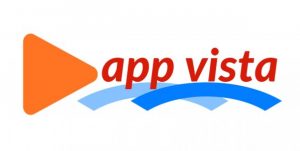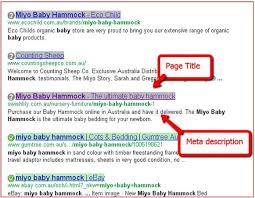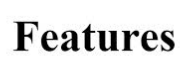
It is fact that mostly by using android Smartphone we got some times our smart phones slowly so to keep our android running quickly you will want to remove old applications and files that you do not easily. Fact is that nicely clearing apps and other software can also free up lots of space and can also improve our phone performance. Here you will catch all the steps to free up your android mobile and use normally.
Taking uninstall old apps
A, tap on the setting app
With this action we can get this in our app drawer by tapping the gird right at the bottom of home screen button. Now you can also get typically access settings from the panel of notifications.
B, Tap on Apps or May On the Application Manager
After opening app setting tap on apps or onto the application manager button
C, Switching To All Tab Button
By opening app you can perform a thing and then the other one is that you have to switch to all tab button
D, Find Apps You Do Not Want To Use
Then we have to scroll through the list to get application that you do not use most of the time. This thing you know longer use may be taking up space and running in the back. Then slowing your device down and will see the amount of space each app takes next.
E, Tap on App to Uninstall
For the process of uninstalling you have to select the app and tap on it which you want to uninstall
F, Uninstalling App
Select the app which you want to uninstall and then click on uninstall button
G, Disable or Turn Off
Most of the time we did not get uninstall button on the app but we can disable and turn off choice available on the android smartphone
H, Repeating Same Steps for Other Apps
If there are more apps in your android smart phone then you can apply same steps to uninstall them easily
Clearing Out Old Files
It is true that mostly we have various unnecessary files into our android smart phones which are not helpful for us so that we should remove them to increase our space from the android mobile; some of easy steps are stated to clear and remove the files.
1, Select the App List Button
It is helpful and for removing such files grid at the bottom of the android screen of your android smartphone
2, Get Downloads the App
Then you have to click on the downloads the app into your mobile
3, Tap on Trash Button
After clicking on the downloads app the layout of this screen will vary depending on your device but it is fact there is usually a trashcan option or the delete option that you can tap easily.
4 Tap Each File You Want To Remove
If you want to remove or delete the file then each file you trying to delete will have a checkmark right next to that.
5, Tap on Clear or Delete
Whatever is the setting in your android smart phone just go for it and tap on the button may it could be clear option or delete option.
6 See into the Downloaded Folder
Check the folder for anything which is not necessary for you and for your mobile to save it then you should delete it.
Clearing the Cache in Android Mobile
With the clearing our cache from the android smart phones we can easily have extra space from our android mobiles very easily so here are some steps to clear the cache from the android mobile.
Tap the Setting App
For clearing the cache into the android mobile you have to tap on the setting app of your android smart phone or android mobile
Tap on Stores & USB
Most of the time there is available button for stores and USB but there is also available Storage button then click on it.
Tap On Cached Data
For clearing the cache click on the cached data button of android mobile
Tap OK Button
After clicking on the cached data click on the ok button raised on your android smart phone screen.